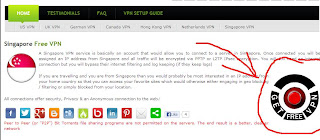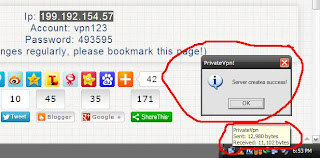Ran Online Global Server (GS) Philippines
This Blog is for Filipino RanOnline palyers who wants to play RanOnline(GS) here in Philippines!
What school are you in RanOnline(GS)?
Friday, June 12, 2015
NO NEED VPN!
Ran Online GS is now open in the Philippines. No need to download any VPN just go to their website. Download and Play!
Sunday, December 22, 2013
Here's a tutorial for those who wants to play RanOnline(GS) here in Philippines.
See the images below every Steps.
See the images below every Steps.
Instructions:
Step3: Open this link and see the images below. Remember always move the slider before you click Get VPN info. http://www.freevpn.cc/freevpn/
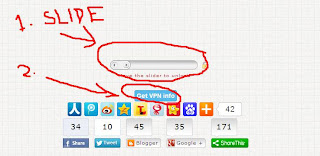
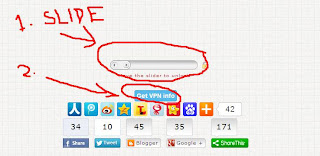
Step4: After doing step3, Input the IP: ACCOUNT: PASSWORD: in your PrivateVPN. Note: They are always updating the password of PrivateVPN make sure you bookmark the site.
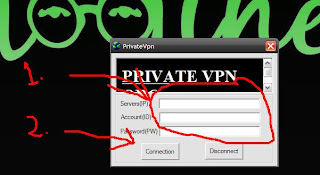
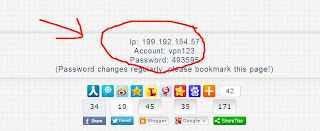
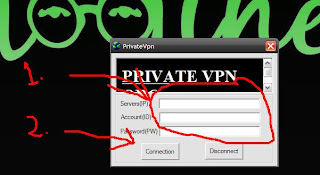
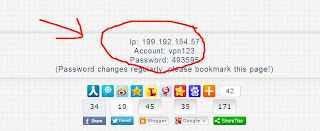
Step7: Install RanOnline(GS) client.
Remember: "Always connect your PrivateVPN before playing RanOnline(GS)" or else you cant play RanOnline(GS).
Thank You and Enjoy Playing!
For more questions and suggestions just visit our Facebook page. Just search:
"Ran Online (GS) Philippines"
or here's the link:
For more questions and suggestions just visit our Facebook page. Just search:
"Ran Online (GS) Philippines"
or here's the link:
Friday, November 8, 2013
Windows XP PPTP VPN Configuration
Instructions:
1.Open the control panel
2.Click Network Connections icon, open the Network Connections window
3.Click Next button to get the first New Connection Wizard Welcome window
4.Select Connect to the network at my workspace in Network Connection Type window and click Next
5.Select Virtual Private Network connection in Network Connection window and click Next
6.Enter VPN connection name, click Next
7.Enter VPN Server hostname, Next and click Finish button.
8.Now the VPN login window shows up use the User name and password found from website as password and click Connect button to start your free VPN.
Image instructions:









Japan VPN Server
Host Name: jp1.thefreevpn.net
User Name: free
Password: pass
Host Name: jp1.thefreevpn.net
User Name: free
Password: pass
Singapore VPN Server
Host Name: sg1.thefreevpn.net
User Name: free
Password: pass
Host Name: sg1.thefreevpn.net
User Name: free
Password: pass
USA VPN Server1
Host Name: us1.thefreevpn.net
User Name: free
Password: pass
Host Name: us1.thefreevpn.net
User Name: free
Password: pass
USA VPN Server2
Host Name: us2.thefreevpn.net
User Name: free
Password: pass
Host Name: us2.thefreevpn.net
User Name: free
Password: pass
USA VPN Server3
Host Name: us3.thefreevpn.net
User Name: free
Password: pass
Host Name: us3.thefreevpn.net
User Name: free
Password: pass
Germany VPN Server
Host Name: de1.thefreevpn.net
User Name: free
Password: pass
Host Name: de1.thefreevpn.net
User Name: free
Password: pass
Netherland VPN Server
Host Name: nl1.thefreevpn.net
User Name: free
Password: pass
Host Name: nl1.thefreevpn.net
User Name: free
Password: pass
England VPN Server
Host Name: uk1.thefreevpn.net
User Name: free
Password: pass
Host Name: uk1.thefreevpn.net
User Name: free
Password: pass
Thursday, November 7, 2013
Tutorial on how to use Auto Keyboard:
Step5: You can now use Auto Keyboad. Just place your character where you want and press the designated shortcut to start Auto Keyboard.
Guide :
Press Hotkey Once To Start Clicking & Press It Again To Pause
Hotkey To Automatic job
F4 - W (Potion Slot & some Card)
F5 - Q (Potion Slot & some Card)
F6 - E (Potion Slot & some Card)
F7 - 1-10 Auto Skills (Fast Skilsl)
F8 - A (Potion Slot & some Card)
F9 - S (Potion Slot & some Card)
F10 - D (Potion Slot & some Card)
Ctrl+F11 - (Auto Pick All Items)
Instructions:
Step1: Download Auto Keyboard here. http://www.mediafire.com/?8zudtvc8ww5565m
Step2: Open the Auto Keyboard named M.A.C.exe. There's a Guide included the file you downloaded.
Step3: Log in your RanOnline(GS) character.
Step4: When you Character is ready press ESC button from your keyboard, click Shortcut Key then Key type B, change your skill and pots shortcut key and click Apply. See images below.
Guide :
Press Hotkey Once To Start Clicking & Press It Again To Pause
Hotkey To Automatic job
F4 - W (Potion Slot & some Card)
F5 - Q (Potion Slot & some Card)
F6 - E (Potion Slot & some Card)
F7 - 1-10 Auto Skills (Fast Skilsl)
F8 - A (Potion Slot & some Card)
F9 - S (Potion Slot & some Card)
F10 - D (Potion Slot & some Card)
Ctrl+F11 - (Auto Pick All Items)
Here's what you've been waiting for. This is a full client installer of RanOnline(GS). You don't need VPN to download this but remember you still need VPN to be able to play and patch this game http://www.mediafire.com/?8jtjb3c72wv27rw
For all those who are asking why privateVPN keeps on popping "Server Creation Failed" after being "Server Connection Success". Well it's normal. I guess it's a bug.
If you are having a hard time trying to connect just keep trying, sometimes it's just hard to connect.
It is working and tested using Windows 7 and XP.
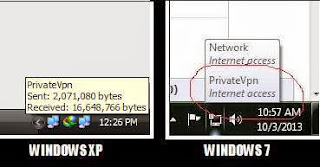
If you are having a hard time trying to connect just keep trying, sometimes it's just hard to connect.
It is working and tested using Windows 7 and XP.
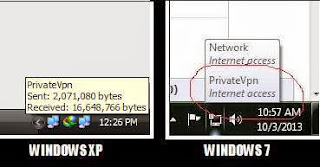
Subscribe to:
Posts (Atom)