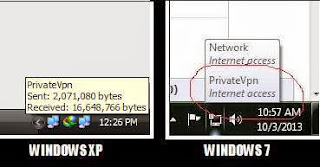Windows XP PPTP VPN Configuration
Instructions:
1.Open the control panel
2.Click Network Connections icon, open the Network Connections window
3.Click Next button to get the first New Connection Wizard Welcome window
4.Select Connect to the network at my workspace in Network Connection Type window and click Next
5.Select Virtual Private Network connection in Network Connection window and click Next
6.Enter VPN connection name, click Next
7.Enter VPN Server hostname, Next and click Finish button.
8.Now the VPN login window shows up use the User name and password found from website as password and click Connect button to start your free VPN.
Image instructions:









Japan VPN Server
Host Name: jp1.thefreevpn.net
User Name: free
Password: pass
Host Name: jp1.thefreevpn.net
User Name: free
Password: pass
Singapore VPN Server
Host Name: sg1.thefreevpn.net
User Name: free
Password: pass
Host Name: sg1.thefreevpn.net
User Name: free
Password: pass
USA VPN Server1
Host Name: us1.thefreevpn.net
User Name: free
Password: pass
Host Name: us1.thefreevpn.net
User Name: free
Password: pass
USA VPN Server2
Host Name: us2.thefreevpn.net
User Name: free
Password: pass
Host Name: us2.thefreevpn.net
User Name: free
Password: pass
USA VPN Server3
Host Name: us3.thefreevpn.net
User Name: free
Password: pass
Host Name: us3.thefreevpn.net
User Name: free
Password: pass
Germany VPN Server
Host Name: de1.thefreevpn.net
User Name: free
Password: pass
Host Name: de1.thefreevpn.net
User Name: free
Password: pass
Netherland VPN Server
Host Name: nl1.thefreevpn.net
User Name: free
Password: pass
Host Name: nl1.thefreevpn.net
User Name: free
Password: pass
England VPN Server
Host Name: uk1.thefreevpn.net
User Name: free
Password: pass
Host Name: uk1.thefreevpn.net
User Name: free
Password: pass